Does Bookmarks Slow Down Chromebook Laptop?
Introduction
Chromebooks have gained popularity due to their simplicity and efficiency. They promise speedy performance and have become a favorite for students and professionals. A common habit among users is to save numerous bookmarks for easier access to websites. This blog aims to explore whether an extensive collection of bookmarks can impact the performance of a Chromebook laptop. We will delve into how bookmarks function in Chrome OS, evaluate their actual impact on performance, and offer practical tips for managing bookmarks efficiently.
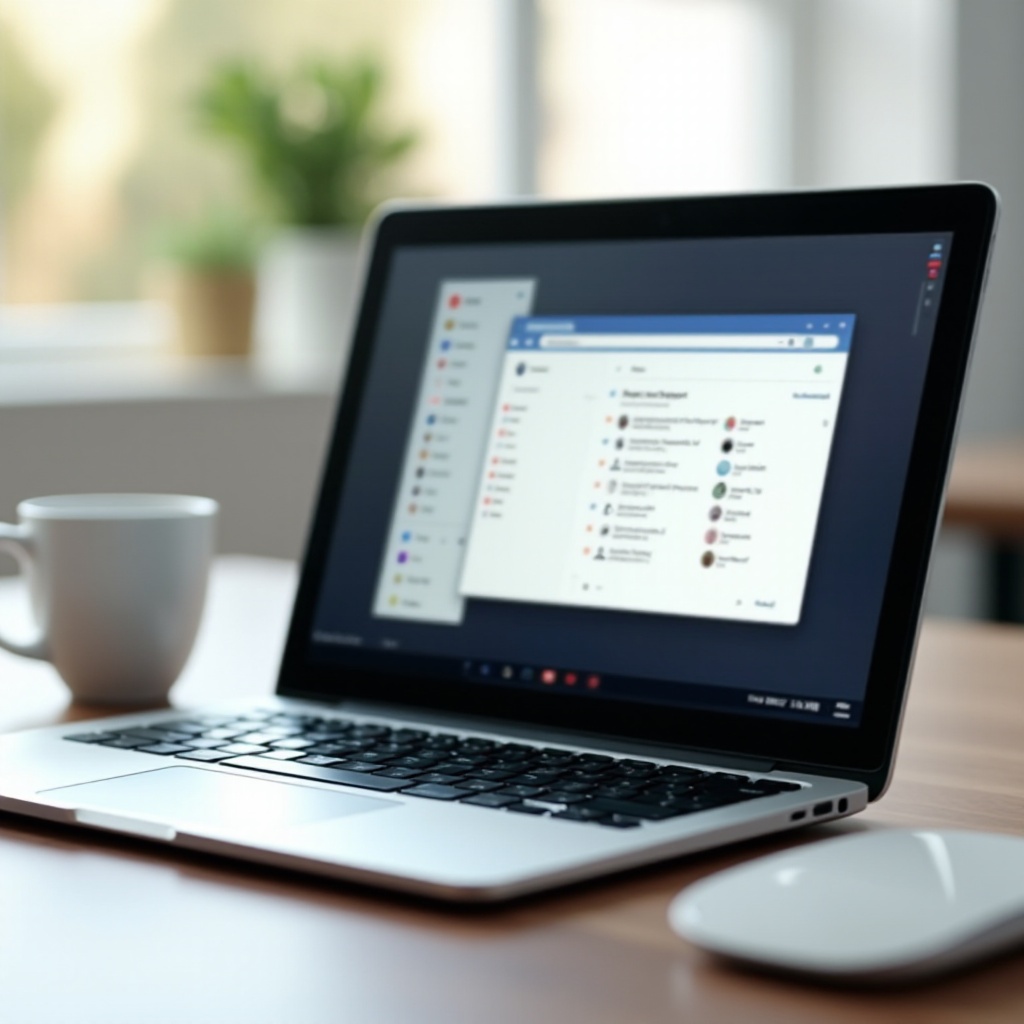
Understanding Chromebooks and Bookmarks
Chromebooks run on Chrome OS, a lightweight operating system designed by Google. Due to their reliance on cloud-based applications rather than traditional software, Chromebooks are optimized for speed and efficiency. Users can perform various tasks without worrying about malware or software bloat, making them an attractive option among everyday users.
Bookmarks in Chrome OS are a convenient way to save and organize web pages for future reference. They allow users to navigate to their favorite web pages quickly without needing to type out URLs repeatedly. Bookmarks are stored within the browser, which means they are always within reach when using Chrome on any device, not just Chromebooks.
How Bookmarks Function in Chrome OS
In Chrome OS, bookmarks function similarly to how they do in other operating systems. They are stored within the Chrome browser and can be accessed from the bookmarks bar or the bookmarks manager. Users can add a bookmark by clicking on the star icon in the address bar and organizing them into folders for more accessible management.
Chrome OS also syncs these bookmarks across all devices signed in with the same Google account. This synchronization ensures that a user’s bookmarks remain consistent and accessible no matter which device they are using. The ease of access and organization makes bookmarks a valuable tool for enhancing productivity.
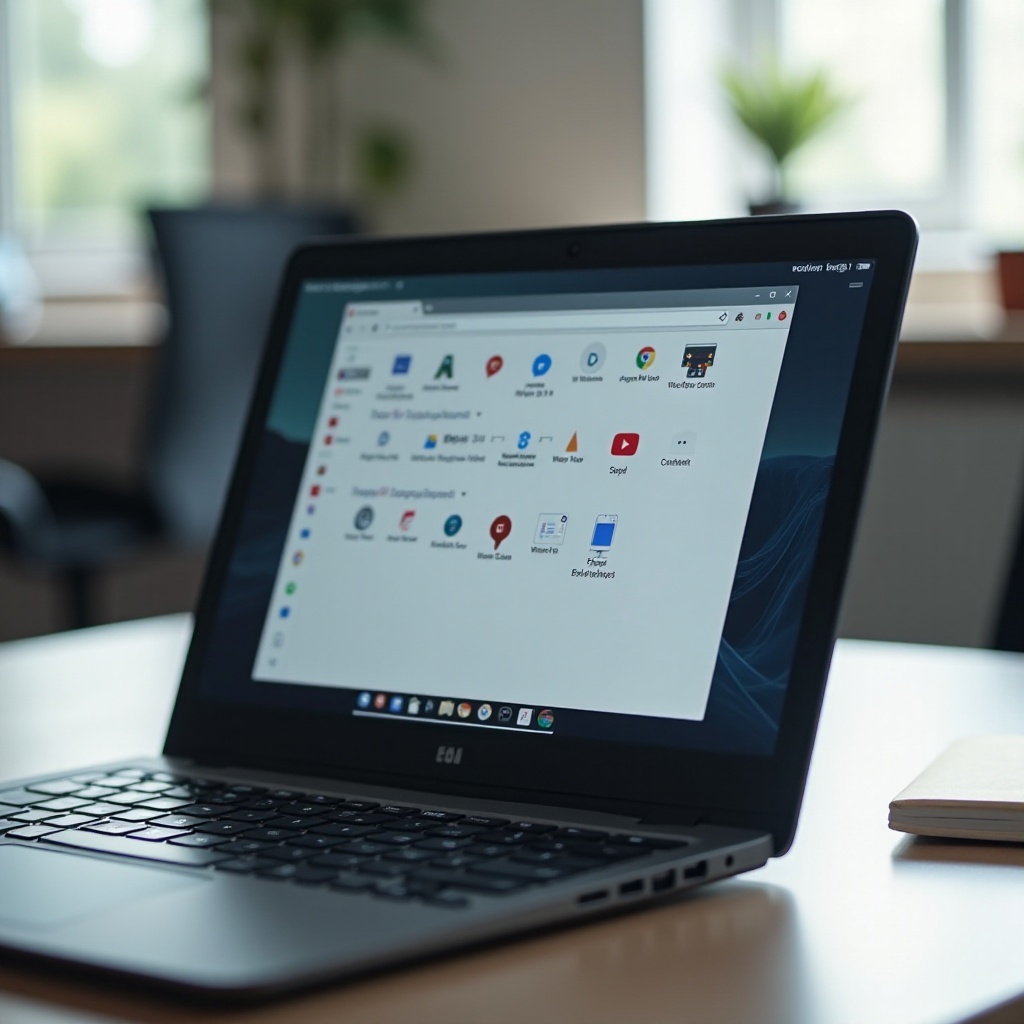
Evaluating the Performance Impact of Bookmarks
CPU and Memory Usage
A crucial aspect to consider is how bookmarks affect the CPU and memory usage of a Chromebook. Generally, bookmarks themselves are merely small data items stored within the browser. They do not consume significant amounts of memory or CPU power while the browser is running. However, if a user has an enormous number of bookmarks, there might be a slight overhead in managing and displaying these bookmarks, especially in the bookmarks manager.
Browser Session Management
The browser’s session management also plays a role. When Chrome initializes, it loads the bookmarks. If there are thousands of bookmarks, the initial startup phase may experience a very slight delay. Nonetheless, this delay is often imperceptible and does not generally affect the overall user experience.
Comparison with Other Devices
Comparing Chromebooks with other devices can give additional insights. On more robust hardware, the difference in performance would likely be negligible. Since Chromebooks are designed to operate efficiently with minimal hardware, the performance hit from an extensive list of bookmarks is less pronounced compared to lower-end or older devices.
In most scenarios, maintaining a large collection of bookmarks on a Chromebook does not significantly slow down the device. Chromebooks are optimized to handle light tasks, ensuring smooth operation even with an extensive list of bookmarks.
Signs Your Chromebook is Slowing Down
If you suspect your Chromebook is slowing down, here are some signs to watch for:
- Longer Boot Times: If your Chromebook takes longer to start up, it could indicate performance issues.
- Laggy Response: Slow responses to input, such as typing or clicking, can be a sign.
- Frequent Freezes: If your device frequently freezes or stutters, it may be struggling with performance.
- Slow Browsing: If web pages take longer to load than usual, it could be another indicator.
Effective Bookmark Management Tips
Keeping your bookmarks organized and manageable can help ensure your Chromebook runs smoothly.
Organizing Your Bookmarks
- Create Folders: Group related bookmarks into folders to keep the bookmarks bar clean and organized.
- Use Descriptive Names: Clearly labeled bookmarks make it easier to find the site you need quickly.
- Sort Regularly: Periodically review and sort bookmarks by relevance and frequency of use.
Utilizing Bookmark Managers
Several bookmark manager extensions can help you maintain an organized set of bookmarks:
– Raindrop.io: This extension allows you to organize bookmarks with tags and collections.
– Dewey Bookmarks: Dewey provides a visual and tag-based interface for managing Chrome bookmarks.
– Evernote Web Clipper: Although it is more of a note-taking tool, it can help you save and organize web clippings efficiently.
Regular Bookmark Audits
Conducting regular audits of your bookmarks ensures there are no redundant or outdated links:
- Review Monthly: Set a monthly reminder to review and clean up bookmarks.
- Remove Duplicates: Eliminate duplicate bookmarks to reduce clutter.
- Delete Unused Bookmarks: Remove bookmarks for websites you no longer visit.
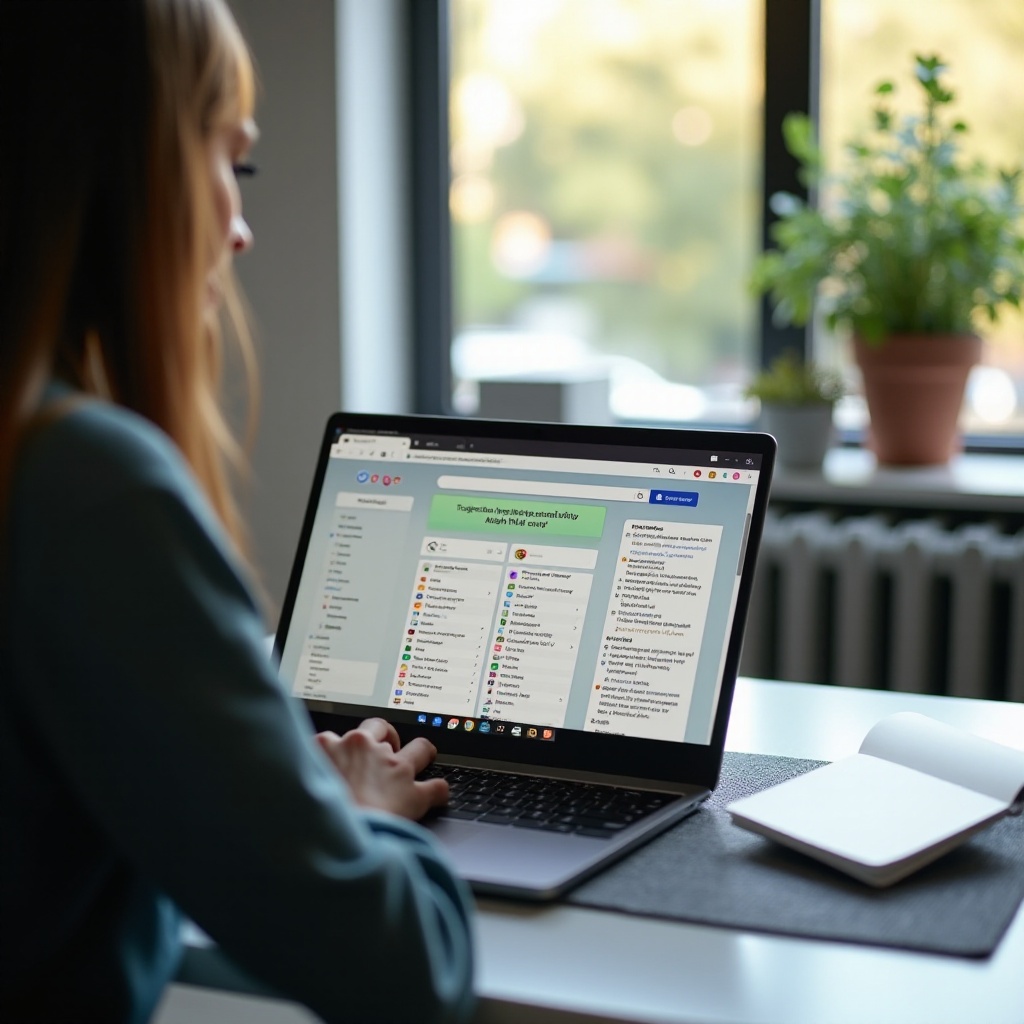
Alternative Solutions and Tools
If bookmark management alone is not enough, consider alternative solutions to enhance your Chromebook’s efficiency.
Useful Chrome Extensions
- The Great Suspender: Suspend unused tabs to free up system resources.
- OneTab: Convert open tabs into a list, saving up to 95% memory.
Google Account Syncing
Syncing your Chrome bookmarks with your Google account ensures they are backed up and easy to restore on any device. It provides a seamless experience across multiple devices, ensuring consistency and accessibility.
Cloud Storage Options
Utilize cloud storage solutions like Google Drive or Dropbox for frequently accessed documents or resources. Instead of bookmarking large files or data-intensive content, store them in the cloud for quick retrieval and freeing up local storage.
Conclusion
In conclusion, while bookmarks can have a minimal impact on the performance of a Chromebook, the effect is usually not significant enough to warrant concern. Proper bookmark management, using browser extensions, and effectively utilizing cloud storage can further optimize your Chromebook’s performance. Regular organization and cleaning up your bookmarks will ensure your device runs smoothly, providing you with a seamless and efficient computing experience.
Frequently Asked Questions
Can a large number of bookmarks crash Chrome OS?
Generally, a large number of bookmarks will not crash Chrome OS. The browser is designed to handle extensive data efficiently. However, managing and organizing bookmarks appropriately ensures optimal performance.
How often should I clean my bookmarks?
Conducting a monthly review to clean and organize your bookmarks is recommended. This habit helps maintain efficiency and ensures you only keep relevant and frequently used bookmarks.
What are the best tools for managing bookmarks on a Chromebook?
Using tools like Raindrop.io, Dewey Bookmarks, and Google Keep can help you manage bookmarks effectively. They provide easy organization, search capabilities, and ensure your bookmarks are well-maintained.

