APN Settings for TCL-Flip 3 Phone: A Comprehensive Guide
Introduction
APN settings can make or break your mobile internet experience. If you own a TCL-Flip 3 phone and need to set up or troubleshoot your APN settings, you’ve come to the right place. Whether you’re switching carriers or need to configure it for the first time, we cover everything you need to know.
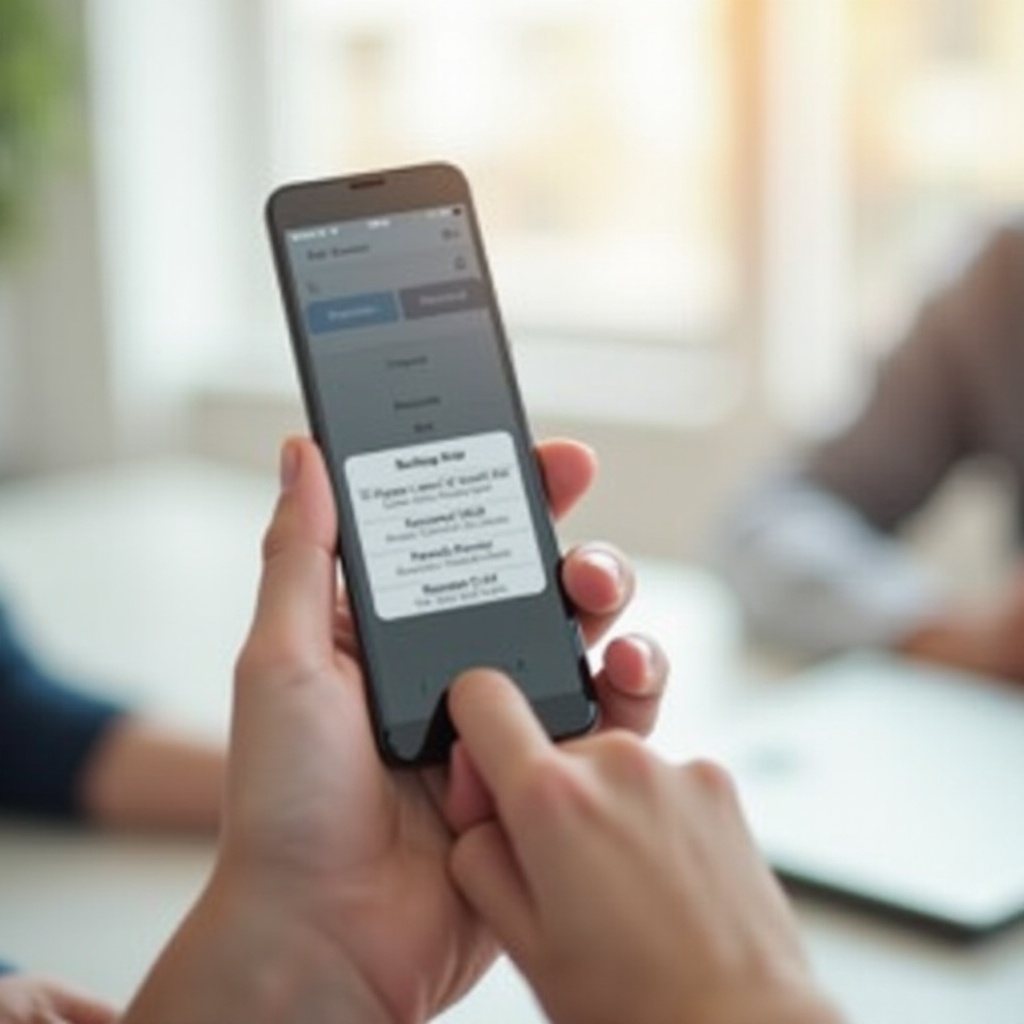
Understanding APN Settings
Access Point Names (APN) settings are vital for internet connectivity and multimedia message services (MMS) on your mobile device. These settings allow your TCL-Flip 3 to connect to your carrier’s network, making it possible to use mobile data.
APN settings include several parameters, such as the APN, proxy, port, username, password, server, MMSC, MMS proxy, MMS port, and the protocols for both the APN and MMS. Configuring these settings precisely ensures that your TCL-Flip 3 can connect seamlessly to your carrier’s data services.
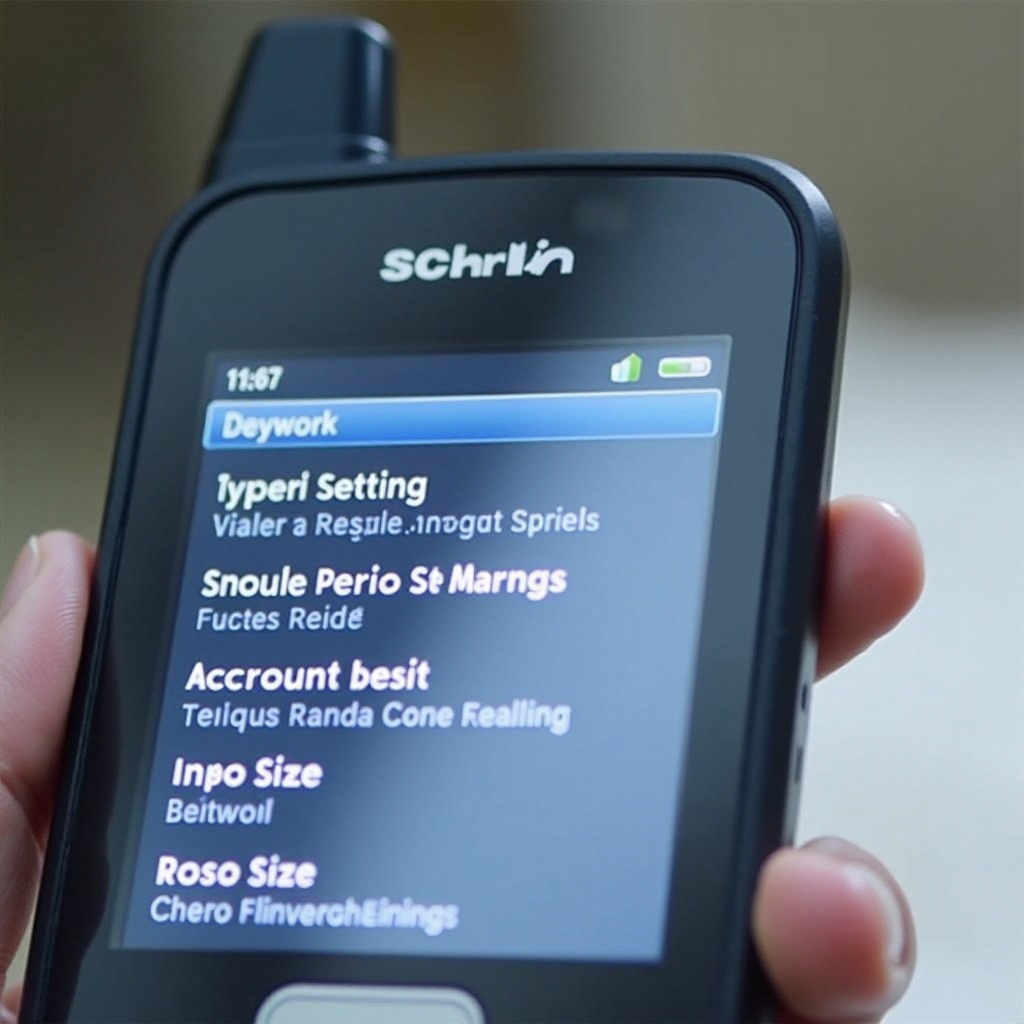
Accessing APN Settings on TCL-Flip 3
You must first know how to access the APN settings on your TCL-Flip 3. Follow these straightforward steps:
- From the home screen, select ‘Settings.
- Navigate to ‘Network & Internet’ or ‘Connections.
- Choose ‘Mobile Networks.
- Select ‘Access Point Names’ or ‘APN.
You’ve now reached the section where you can view and edit the APN settings. Let’s move on to configuring the correct parameters for major carriers.
Configuring APN Settings for Major Carriers
Now that you know how to access the APN settings, the next step is to configure them based on your carrier. Below are the configurations for AT&T, Verizon, and T-Mobile.
AT&T
- Name: AT&T
- APN: phone
- Proxy: Not set
- Port: Not set
- Username: Not set
- Password: Not set
- Server: Not set
- MMSC: https://mmsc.mobile.att.net
- MMS proxy: proxy.mobile.att.net
- MMS port: 80
- MCC: 310
- MNC: 410
- Authentication type: None
- APN type: default,mms,supl
- APN protocol: IPv4
- APN roaming protocol: IPv4
Verizon
- Name: Verizon
- APN: internet
- Proxy: Not set
- Port: Not set
- Username: Not set
- Password: Not set
- Server: Not set
- MMSC: https://mms.vtext.com/servlets/mms
- MMS proxy: Not set
- MMS port: 80
- MCC: 311
- MNC: 480
- Authentication type: Not set
- APN type: default,mms,supl
- APN protocol: IPv4
- APN roaming protocol: IPv4
T-Mobile
- Name: T-Mobile
- APN: fast.t-mobile.com
- Proxy: Not set
- Port: Not set
- Username: Not set
- Password: Not set
- Server: Not set
- MMSC: https://mms.msg.eng.t-mobile.com/mms/wapenc
- MMS proxy: Not set
- MMS port: Not set
- MCC: 310
- MNC: 260
- Authentication type: None
- APN type: default,mms,supl
- APN protocol: IPv6
- APN roaming protocol: IPv4
Troubleshooting Common APN Issues
Even after configuring your APN settings, you may encounter issues. Here are some common problems and their solutions:
- Mobile Data Not Working: Ensure airplane mode is off and mobile data is activated. Sometimes, toggling these settings can help.
- Incorrect APN Settings: Double-check that every parameter is correctly entered. A minor typo can disrupt your connection.
- Network Issues: Sometimes, issues are network-related. Contact your carrier to check if there’s an outage.
- Reboot Your Phone: A simple restart can often resolve connectivity issues.
- Factory Reset: If all else fails, a factory reset can help, but remember, this will erase all data on your phone.
With these troubleshooting tips, you should be able to solve most APN-related issues on your TCL-Flip 3.
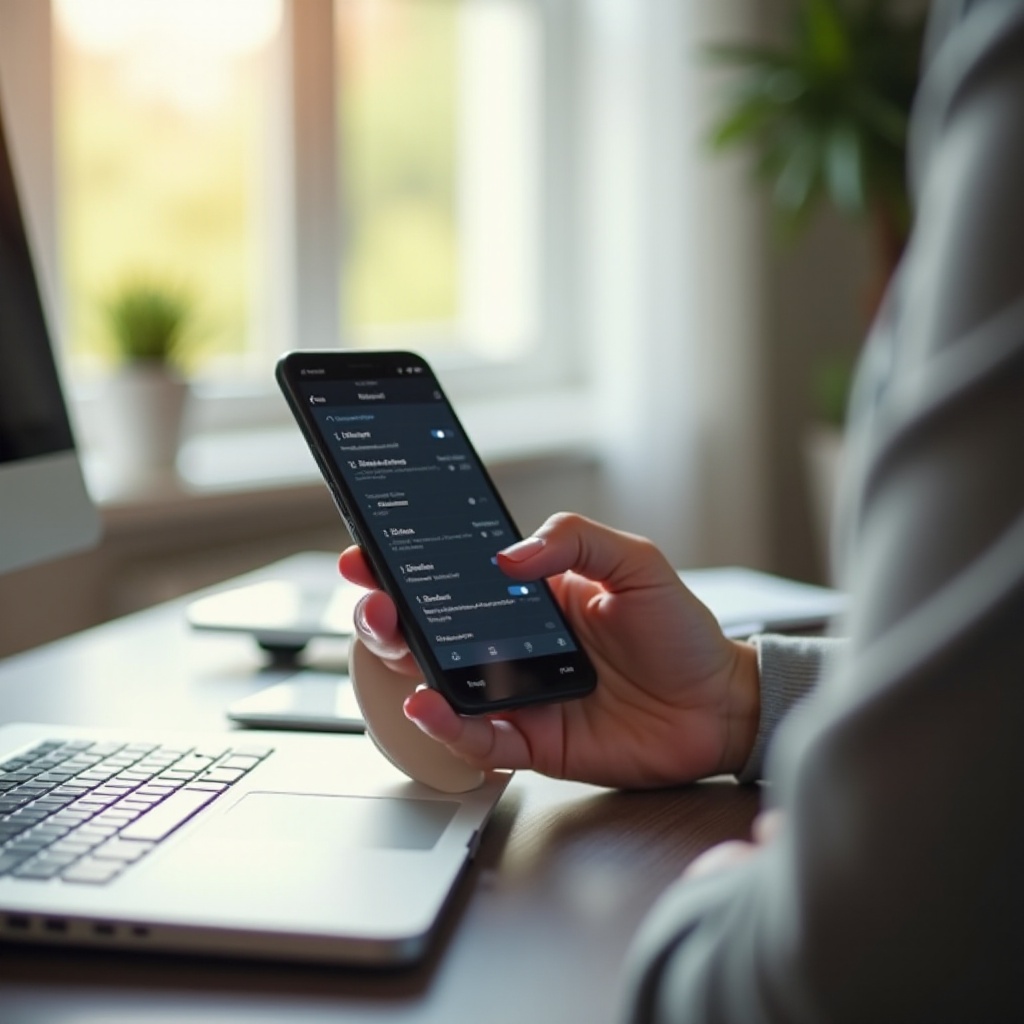
Additional Tips for Optimizing Your TCL-Flip 3 Experience
Besides configuring APN settings, here are some additional tips to get the most out of your TCL-Flip 3:
- Update the Software: Keep your device’s software up-to-date to ensure optimal performance and security.
- Battery Life: Disable unused apps and services to save battery life. Enable battery saver mode when necessary.
- Storage Management: Regularly clear cache and unused applications to manage your phone’s storage efficiently.
Conclusion
Setting up and configuring APN settings on your TCL-Flip 3 is crucial for enjoying a seamless mobile experience. By following this guide, you can ensure that your phone is correctly configured for major carriers like AT&T, Verizon, and T-Mobile. Additionally, our troubleshooting tips can help you solve common issues quickly.
Frequently Asked Questions
How do I reset my APN settings on a TCL-Flip 3?
To reset your APN settings, navigate to ‘Settings’ > ‘Network & Internet’ > ‘Mobile Networks’ > ‘Access Point Names.’ From here, select the menu option (three dots) and choose ‘Reset to default.’
Why is my mobile data not working after configuring APN settings?
If your mobile data isn’t working, ensure that your settings are entered correctly. Toggle airplane mode off/on or reboot your device. If still not working, contact your carrier to ensure there are no network issues.
Can I use my TCL-Flip 3 on any carrier with the correct APN settings?
Yes, you can. As long as your TCL-Flip 3 is unlocked and you have the correct APN settings, you can use it on any carrier.

